Learn how to set up and use blockchain technology on your Mac. This guide explains the steps to install blockchain software, run nodes, and use decentralized applications (dApps) on macOS.
What is Blockchain on Mac?
Blockchain on Mac refers to the ability to run blockchain software or applications on a Mac device, leveraging the power of macOS for decentralized computing. Blockchain technology, which underpins cryptocurrencies like Bitcoin and Ethereum, enables peer-to-peer transactions without the need for a centralized authority. By running blockchain nodes, users can interact directly with a blockchain network, participate in the consensus process, or develop and test decentralized applications (dApps).
Why Use Blockchain on a Mac?
Using blockchain on a Mac offers several benefits for developers, crypto enthusiasts, and businesses looking to experiment with decentralized technology:
- Powerful Performance: Macs are known for their stable and robust hardware, making them ideal for running blockchain nodes or dApps.
- Developer-Friendly Environment: macOS provides a UNIX-based environment, which is great for developers working with blockchain tools, especially those built on Linux-based systems.
- Security: Macs are generally considered more secure compared to other operating systems, which is important when dealing with sensitive data and transactions in the blockchain space.
- Running Full Nodes: You can run a full node of various blockchains (like Bitcoin, Ethereum, etc.) on a Mac to fully participate in the network and ensure the integrity of transactions.
Setting Up Blockchain on Mac
Setting up blockchain software on your Mac is a relatively straightforward process. Here’s a step-by-step guide to help you get started:
1. Install a Blockchain Wallet
The first step is to install a crypto wallet on your Mac. Wallets are essential for storing your digital assets and interacting with blockchain networks.
Popular Blockchain Wallets for Mac:
- Exodus: A multi-currency wallet with an intuitive interface that supports a variety of cryptocurrencies.
- Electrum: A lightweight Bitcoin wallet for Mac with advanced features like SegWit support and hardware wallet integration.
- Metamask: A browser extension and mobile app that allows you to interact with Ethereum-based dApps directly from your Mac.
2. Running a Full Node
Running a full node allows you to validate transactions and help secure the blockchain network. To run a full node, you need to download the official client for your chosen blockchain.
Steps to Run a Full Node on Your Mac:
- Bitcoin Node:
- Download the official Bitcoin Core wallet from the Bitcoin website.
- Install the wallet and sync it with the Bitcoin network. This can take several hours or days, depending on your internet connection and the size of the blockchain.
- Once synced, your Mac will be part of the Bitcoin network, verifying transactions and blocks.
- Ethereum Node:
- For Ethereum, download a client like Geth (Go Ethereum) from the Ethereum website.
- Follow the installation instructions and sync the Ethereum blockchain to your Mac. Geth allows you to interact with the Ethereum network, mine, and deploy smart contracts.
3. Install and Use dApps (Decentralized Applications)
Once your Mac is set up to interact with the blockchain, you can begin exploring and using decentralized applications (dApps). dApps are built on blockchain networks and are designed to function without central control.
Steps to Use dApps on Mac:
- Install Metamask or another Ethereum-compatible wallet to interact with Ethereum-based dApps.
- Access dApp browsers like Brave or Mist, which allow you to explore decentralized applications directly from your Mac browser.
- Popular dApps include platforms like Uniswap, Aave, OpenSea, and others, where you can trade tokens, borrow and lend assets, or collect NFTs.
4. Developing Blockchain Projects
For blockchain developers, macOS offers an ideal environment for building decentralized applications and smart contracts.
Tools to Build Blockchain Projects on Mac:
- Truffle: A development framework for Ethereum that allows you to write, test, and deploy smart contracts. Install Truffle using Node.js and NPM.
- Solidity: The most widely used language for writing smart contracts on Ethereum. You can write, compile, and deploy contracts using tools like Remix IDE or VS Code with the Solidity extension.
- Ganache: A local blockchain emulator for Ethereum, allowing you to develop and test smart contracts on your Mac without connecting to the live network.
Blockchain Applications and Use Cases on Mac
Here are some popular blockchain-related applications that can be used on your Mac:
- Cryptocurrency Wallets: Store and manage your digital currencies like Bitcoin, Ethereum, and other altcoins.
- Blockchain Explorers: Use blockchain explorers to view transactions, addresses, and blocks on the blockchain. Websites like Etherscan or Blockchair are often used for browsing blockchain data.
- Decentralized Finance (DeFi): Participate in DeFi applications on Ethereum or other blockchains to earn interest, lend assets, or exchange tokens.
- NFT Marketplaces: Use platforms like OpenSea or Rarible to buy, sell, and mint non-fungible tokens (NFTs) on your Mac.
- Mining: For those interested in blockchain mining, you can set up mining software like CGMiner for Bitcoin or Ethminer for Ethereum to mine directly on your Mac, although mining on a Mac may not be as efficient as using dedicated hardware.
Frequently Asked Questions (FAQ)
1. Can I run a Bitcoin or Ethereum node on a Mac?
Yes, you can run a full Bitcoin or Ethereum node on a Mac. You need to download the appropriate software (Bitcoin Core or Geth) and sync the blockchain to your device.
2. Is it safe to store cryptocurrencies on my Mac?
While Macs are generally secure, it is always recommended to store cryptocurrencies in a hardware wallet for added security, especially for long-term holdings. Software wallets on your Mac are convenient but still vulnerable to hacking or malware.
3. What is the best wallet for Mac users?
Some of the best wallets for Mac users include Exodus (for multiple cryptocurrencies), Electrum (for Bitcoin), and Metamask (for Ethereum and dApps). Each has its strengths depending on your needs.
4. Can I develop blockchain applications on my Mac?
Yes, macOS provides a great environment for blockchain developers. You can use development tools like Truffle, Ganache, and Solidity to build, test, and deploy smart contracts and decentralized applications.
5. Are there any risks associated with running blockchain software on a Mac?
The main risk comes from potential malware or vulnerabilities in blockchain software. Always download official software from trusted sources, enable security measures like firewalls, and keep your macOS updated for security.
Conclusion
Running blockchain software on your Mac is an excellent way to interact with the crypto world, whether you’re a trader, developer, or enthusiast. By setting up wallets, running full nodes, and exploring decentralized applications, you can fully engage with blockchain technology. With the right tools and a bit of knowledge, your Mac can become a powerful tool for navigating the ever-evolving blockchain ecosystem.